![]()
You may or may not be prompted to enter an Access Registration Code, either immediately upon installing via the downloaded Setup program when it is first run, or at some time in the future. If you are required to enter a code in order to access the program then this will be sent to the email address that you entered on the download request form before submitting it. All Access Registration Codes provide access to programs for a limited time only and provide a means of ensuring program users receive critically important both program upgrades and also proprietory database updates in future. You will therefore need to return to the website download request form from time to time to install the latest and current program issue.
The setup program will display a 'dialogue box' where the alpha-numeric security Registration Code that has been supplied to you must be entered, along with your name and a name for your company or organisation. If you are not a member of any organisation then simply enter your own user name again. The organisation name is the only one which appears on program result print-outs.
The Registration Code is NOT 'case sensitive'. In other words letters may be entered either as CAPITALS or as small (lower case) letters.
To make life easier it is also possible to 'Copy & Paste' access Registration codes directly into the dialog form (including the hyphens!). Using your Mouse simply highlight the code text string then hit Ctrl + C simultaneously. Next click at the far left inside the first of the six code input boxes to produce a flashing cursor. Finally hit Ctrl + V simultaneously and the complete alpha-numeric text string should appear. Thus eliminating risk of typing errors.
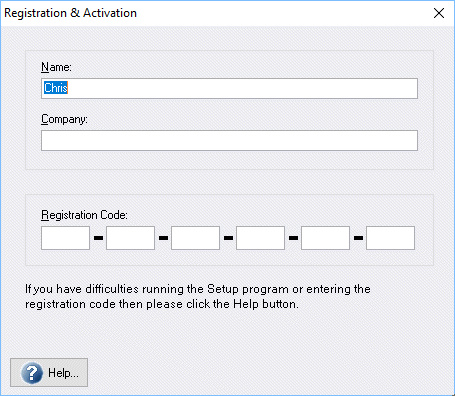
Following successful program registration the form below should appear. If it does not then in the first instance please click here for detailed ![]() Error # report explanations.
Error # report explanations.
If the Error # reports did not help to resolve your problem then please contact Mistral by clicking here and providing as much detail as possible, including any messages appearing on-screen.

Click here for the next page of setup instructions.
Please note:-
It is essential that your computer's built in clock is correctly set as the Registration Code may detect non synchronous dates and block all further attempts to install. Even if the clock is subsequently reset correctly! Programs once installed will however continue to operate after the time expiry data of the Registration Code that was used to install them.Each Mistral Registration Code issued is unique to each registered Licensee. Attempting to pass a Mistral Registration Code to a third party without the permission of Mistral Associates is illegal under provisions of The Computer Misuse Act 1990. It also damages our Refrigeration & Air Conditioning industry and the same industry within which you, as a professional member of it, must earn your living! Don't do it! Registration Codes are also recorded and are easily traceable. Attempting to use an access Registration Code illegally will also risk permanently blocking further operation of any Mistral program on the affected computer through invisible code which can only be removed by an authorised Mistral representative. Following payment of a fee. RAC Professionals and their organisation wishing to continue benefitting from this Expert System software resource but avoid paying this penalty fee may instead choose to format their hard drive!
If unsure about your software licence validity and status then please contact us where you will receive confidential, friendly and fair advice.
![]()